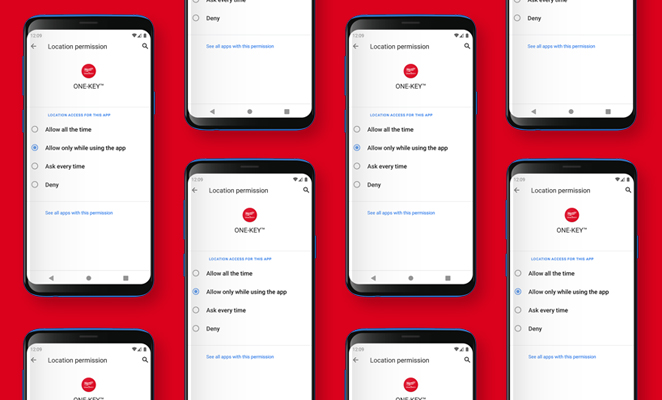
Android 11 was recently launched and it changes how third-party apps can ask for device location data.
Google has recently (since Android 10) been changing its protocols for handling how apps can access device location data in an effort to protect user privacy. This is a great step forward toward inhibiting apps that don’t need location data to optimally function from using it without your permission. However, as a tool tracking app, One-Key uses device location data in order to reliably deliver up-to-date location updates and alerts for your One-Key compatible tools and TICK’d inventory items. Limiting the communication between these items and the app downgrades the overall tool tracking capabilities and functionality you’ll be able to get.
- In this article, we’ll take you through the new changes and how they affect the tool tracking functionality within One-Key.
- To read more about how to enable tool tracking in One-Key, we encourage you to read our tool tracking support article.
What’s Different in Android 11?
Android 10 first introduced the ability to decide how often can access location data on your device.
System dialogs (see below) would appear when an app would initiate a request to access your device’s location data.
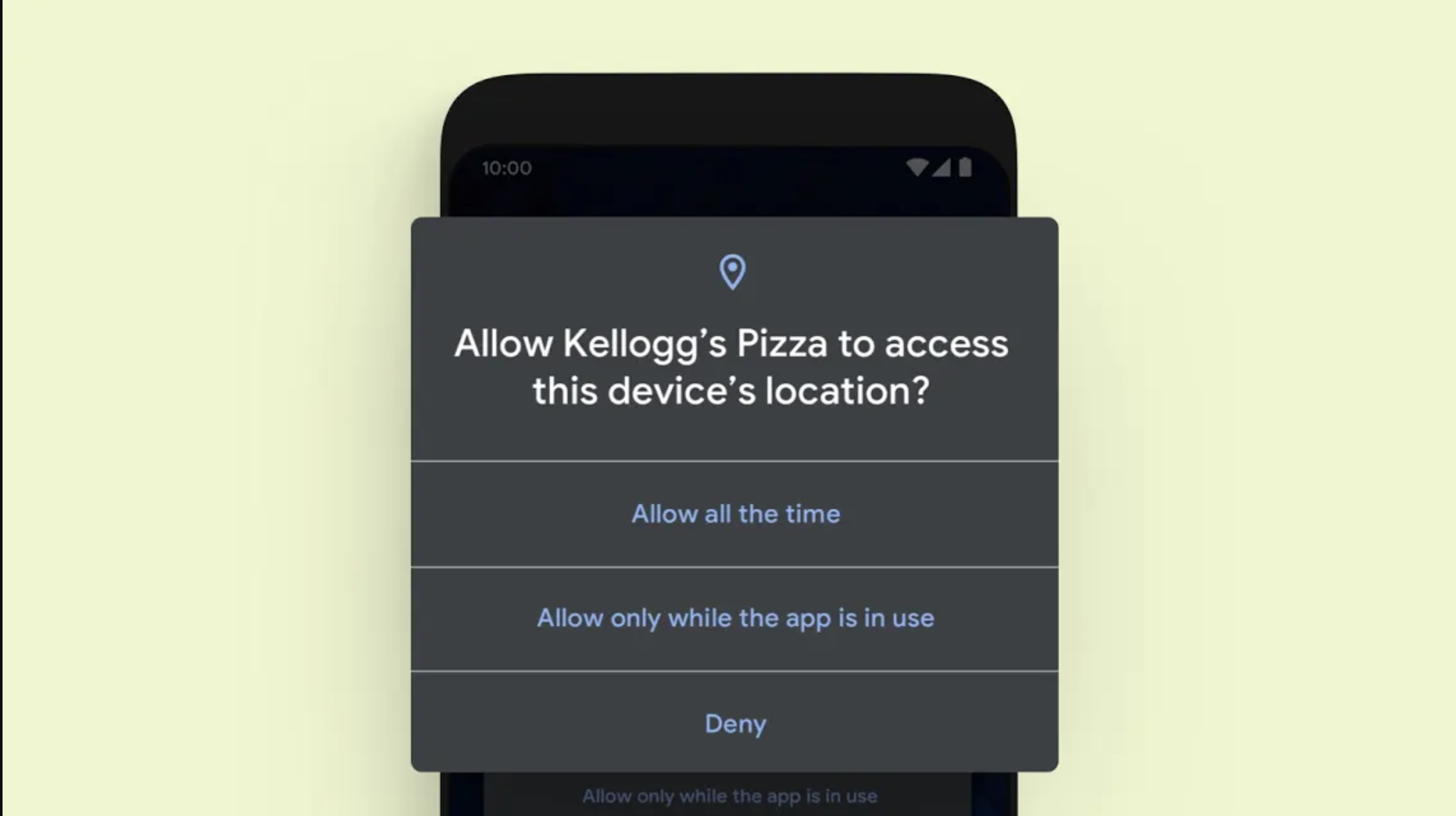
Image Source: https://www.android.com/android-10/
Previously, however, when prompted with system dialogs, there was an “Allow all the time” option among the choices you could select.
Now, on devices running Android 11, requesting foreground and background permission at the same time, which was previously allowed, results in the system ignoring the request and not granting permission for either.
The resulting consequence is that the “Allow all the time” system dialog option above is no longer presented to users with devices running Android 11.
How To Reset “Allow all the time” Location Permissions in Android 11
To enable background permission, you’ll need to find the “Location permissions” section of your device settings (see below):
- Visit your device’s settings
- Tap Apps
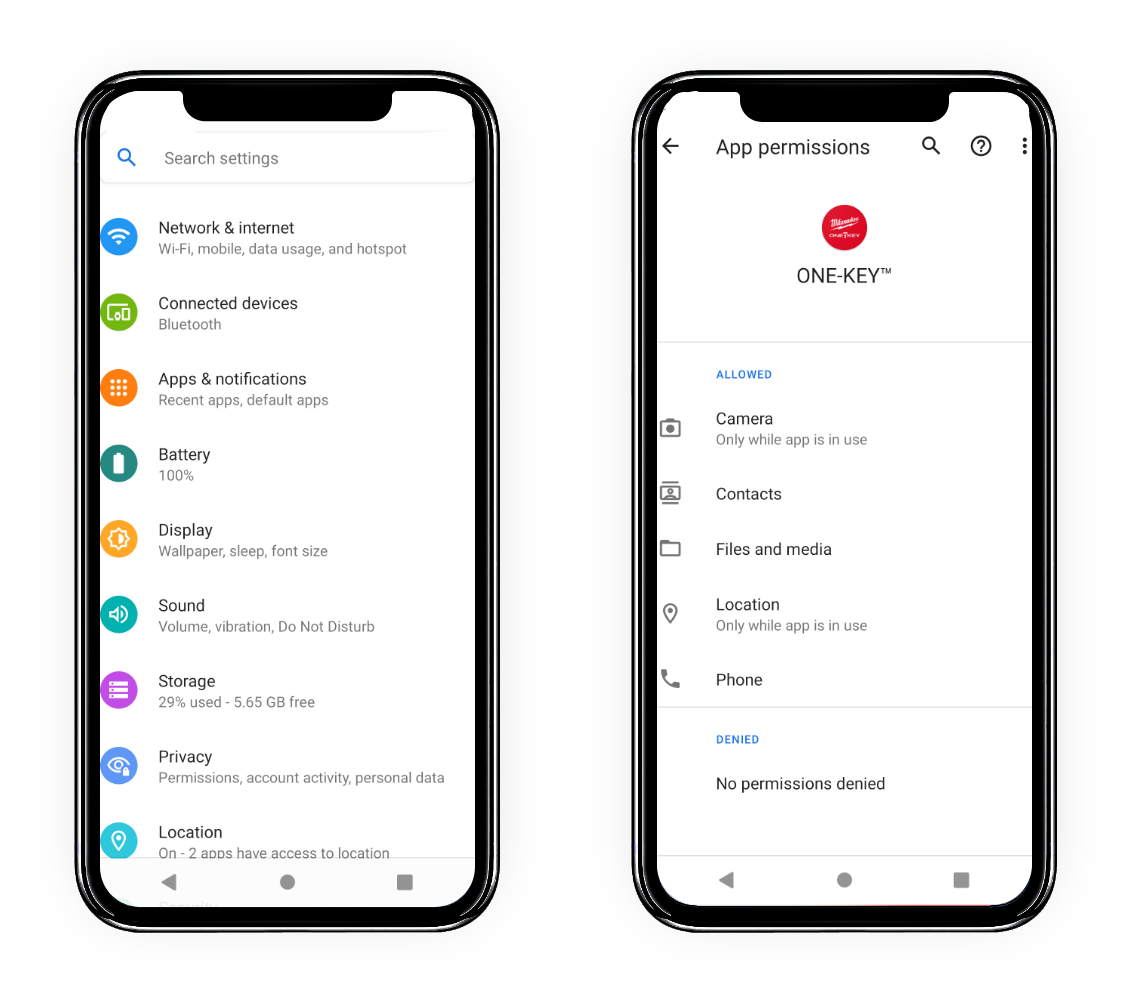
- Find and tap ONE-KEY™, then tap Location. Once here, you can select “Allow all the time,” which we recommend.
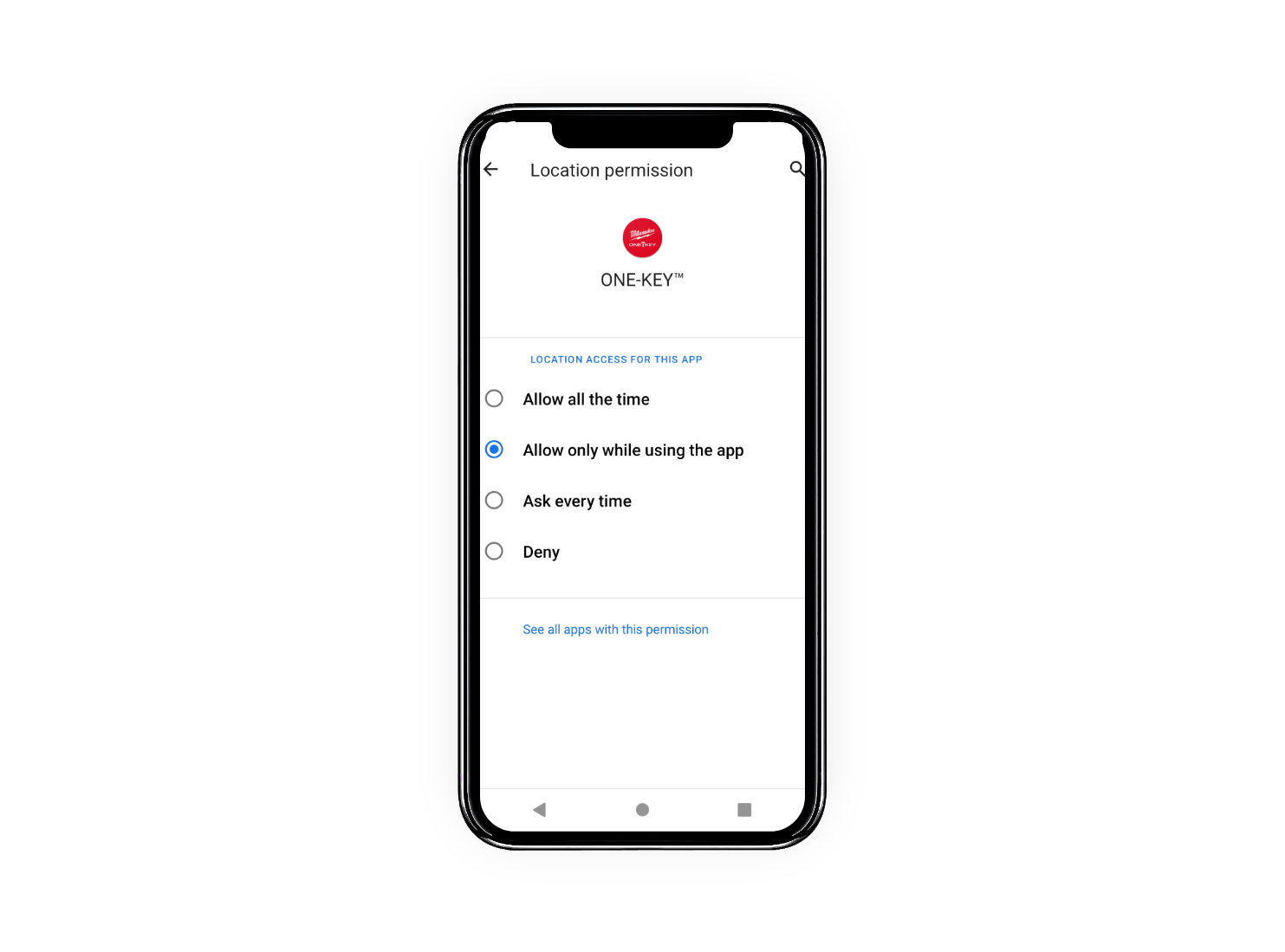
What Phones Will Get Android 11?
Currently, Android 11 is chiefly available for Google Pixel phones. Though, Samsung announced a public beta for Android 11.
To read more about how to enable tool tracking in One-Key, we encourage you to read our tool tracking support article